Installation
To get started, Mosh must first be installed on both the client and the server. Fortunately, Mosh packages exist on most popular distributions and below are the installation methods for some of the distributions offered on DigitalOcean.
On Ubuntu:
sudo apt-get install python-software-properties sudo add-apt-repository ppa:keithw/mosh sudo apt-get update sudo apt-get install mosh
On Debian:
sudo apt-get install mosh
On Arch Linux:
pacman -S mosh
On Fedora:
sudo yum install mosh
For any other OS, such as OSX or Windows, please consult the Mosh documentation to find the most relevant installation method.
Firewall Configuration
If you have a firewall configured on your VPS (recommended), you will also need to open the extra ports Mosh requires.
If you are using iptables directly, the following command will open the ports that Mosh requires:
sudo iptables -I INPUT 1 -p udp --dport 60000:61000 -j ACCEPT
Remember that, by default, this firewall setting will not be retained after a system reboot. Solutions such asiptables-persistant exist to augment this behavior.
If you are using UFW, you can open the ports with the following:
sudo ufw allow 60000:61000/udp
If you are using any other program to manage your firewall, then you will need to manually ensure to open the UDP ports from 60000 to 61000. However, if you only expect to have a small number of concurrent connections, then a smaller range of ports can be opened provided it begins at port 60000 (e.g 60000:60020).
Usage
In most use cases, Mosh is a drop-in replacement for SSH, meaning many SSH commands need only a simple alteration. For example:
ssh [email protected] # Becomes: mosh [email protected]
However, if you use any other arguments with SSH (such as -p), then a slightly different syntax is needed:
mosh --ssh="ssh -p 22000" [email protected]
Once executed, Mosh will connect you to a shell that appears to look much like any standard SSH connection. However, beneath the surface, Mosh is much more than a dumb pipe, with a number of unique features that make it perform better on poor connections.
While SSH will transmit the complete data output from any program running on the remote machine, Mosh runs a vt500 state machine on each end of the connection and will only communicate changes to the currently visible screen area. This allows it to radically reduce the bandwidth usage and maintain responsiveness, both of which can be bottlenecks on mobile connections.
In the event your connection goes down completely, Mosh will quickly let you know with a status bar the top of the window indicating the time since the last successful communication.
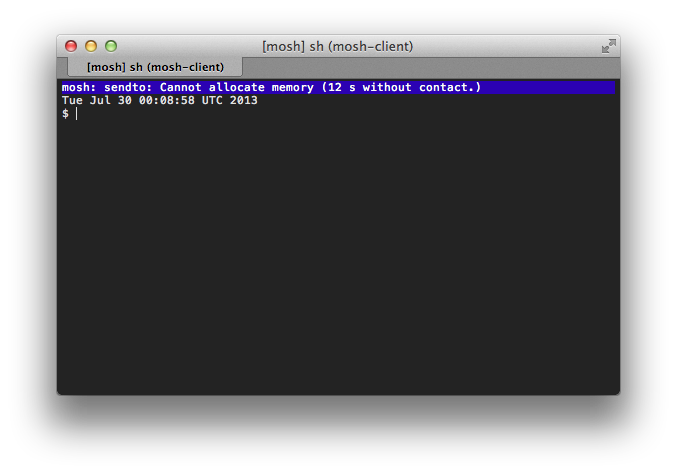
Once the connection is restored, Mosh will resynchronize automatically and you can continue where you left off with your session.
You may also notice that, even when your connection is slow or unresponsive, you can type new commands into your terminal and see your input appear immediately with an underline. Such underlined text indicates that Mosh has speculated what the remote terminal state will look like before seeing a response from the VPS. Once the underlining disappears, you can be sure that both ends of the connection are in sync.
However, this system does have one downside: due to Mosh’s synchronization of only the current screen state, your local terminal will not maintain a scrollback buffer of previous program output. Hence, it is recommended that you use a terminal multiplexer such as screen or tmux on the VPS side to retain this output.
Views: 44
